 This back-to-school strategy lets you create a safe, welcoming environment for students to log in to each morning. The use of Bitmoji, a commonly used app for image-based digital social interaction, is used as a tool for creating a virtual classroom for your students.
This back-to-school strategy lets you create a safe, welcoming environment for students to log in to each morning. The use of Bitmoji, a commonly used app for image-based digital social interaction, is used as a tool for creating a virtual classroom for your students.
So how can a Bitmoji classroom help your students?
Bitmoji is an app that uses emoji images created by the user to show a virtual representation of themselves. The app is a secondary one, used to create the little cartoon-like images, which are then usually shared on social media.
Teachers are now using the Bitmoji app to create fun virtual doppelgangers of themselves and their classrooms. These can then be shared using useful platforms, likely already in use for remote learning, such as Google Slides.
It allows teachers to create a fun virtual representation of their classroom for students to use online, complete with blackboard announcements and more.
First thing you’ll the need to do is get the Bitmoji app on your iOS or Android smartphone. Next you’ll need to download the Bitmoji Google Chrome extension to allow you to share your Bitmoji character on more platforms than just via your phone’s social media options. This will automatically add the option to your Gmail as well as placing an icon next to your Chrome address bar.
A great place to build your virtual class, especially if your school or college already uses Google Classroom, is with Google Slides. For Microsoft users this can also be done in PowerPoint.
Once you’ve got your Slides or PowerPoint doc open with a blank slate, it’s time to get building.
You can then start building your classroom from scratch, using images you find online, or even taking photos and uploading them yourself. In the above example, you could search for “white brick wall” for your background, to get started. Lots of templates can be found online if you want something more generic to get started quickly.
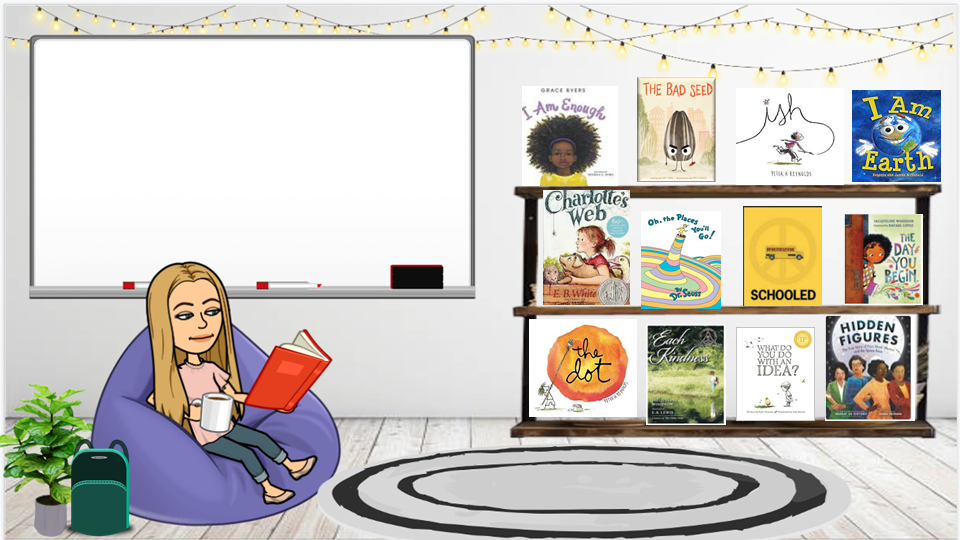
Set expectations. Create a single sheet that lays out rules and guidelines for students on how to work remotely, for example. You can include tips such as “mute your mic,” “keep video on,” “sit in a quiet place,” and so on, each with a fun Bitmoji image that suits the guidance.
Host a virtual open classroom. Each room can provide different guidance and being represented by a new slide. Check out this example from Rachel J. that uses Google Classroom.
Create a virtual field trip or escape room using images and links. Here’s an example aquarium based field trip template by teacher De K. and here’s an escape room from Destinie B.
Create a Bitmoji library. Line up images of books on a virtual bookshelf and have each one link off to either a free or paid link for the student to access.
Excerpted from “What is a Bitmoji Classroom and How Can I Build One?” in Tech & Learning. Read the full article.